Another Small Engine
Another Small Engine (or ASE for short) is a simple, lightweight Game Engine created for academic purposes. Authors are Pau Fiol and Aitor Luque, working under the supervision of Marc Garrigó for the 3D Engines subject coursed in CITM.
Our main focus has been in implementing and showcasing a shader pipeline.
The Team
- Pau Fiol Lorente - paufiol
- GUI
- GameObject and Components
- Hierarchy & Inspector
- Object transformation
- Unity Like camera movement
- Camera component
- Gizmos
- AABB & OOBB
- Text Editor
- Shader Programming
- Time Handling
- Skybox
- Aitor Luque Bodet - Aitorlb7
- GameObject and Components
- Object transformation
- Render Pipeline
- Importers
- Hierarchy & Inspector
- Serialization
- Scene Management
- Resource Management
- Asset Explorer
- Shader Pipeline
- Uniforms Editor
- Skybox
| Pau Fiol | Aitor Luque |
|---|---|
 |
 |
Showcase
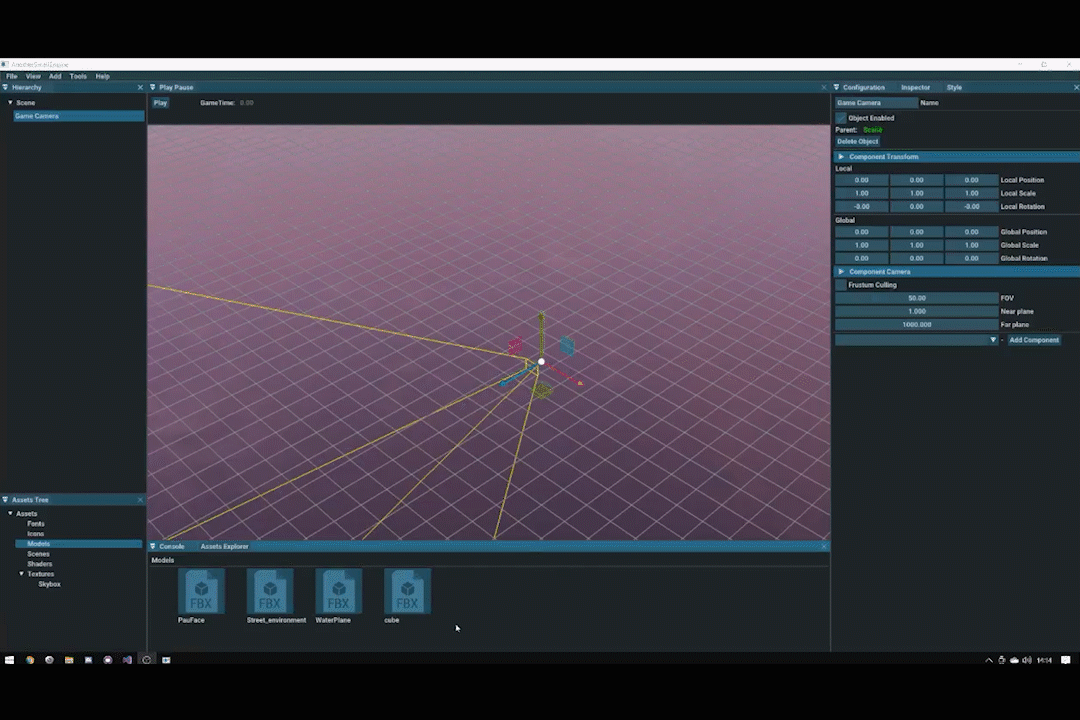
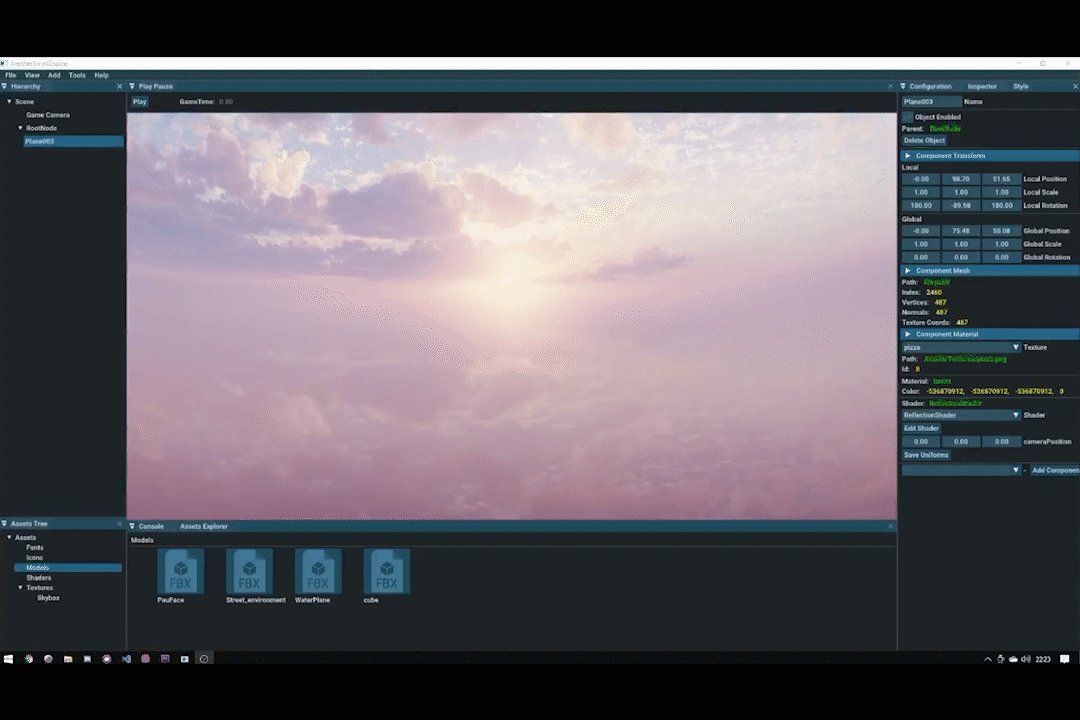
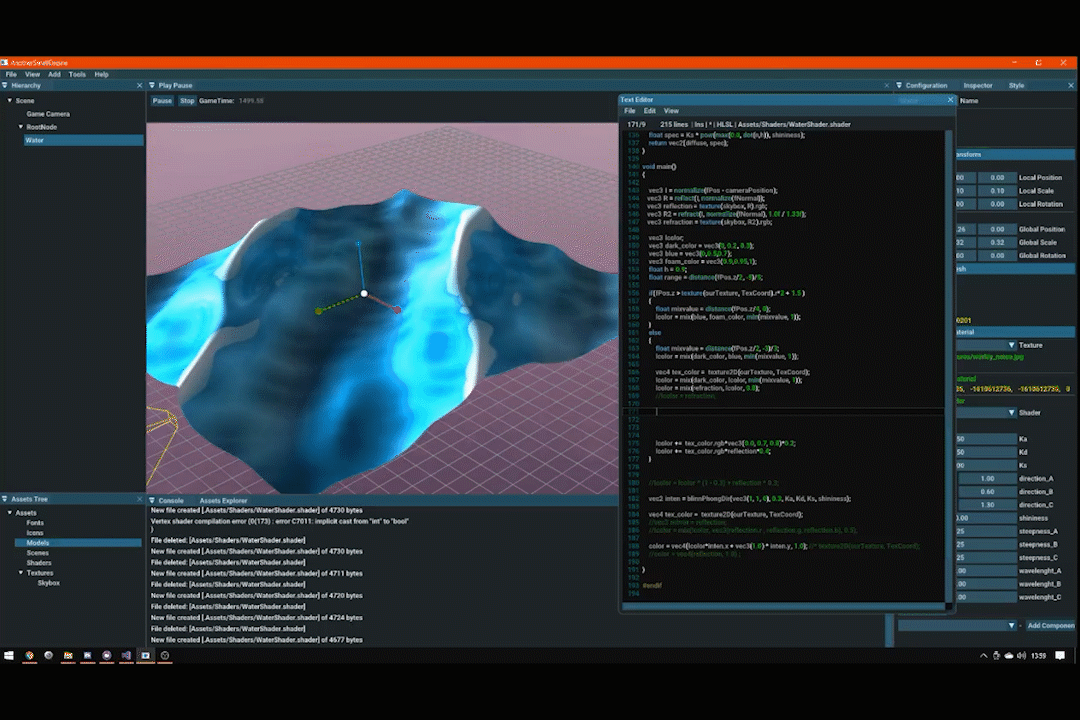
Engine Features
- Window configuration options
- OpenGl configuration options
- Render configuration options
- Hierarchy & Inspector
- GUI Docking
- Asset Explorer Window
- GameObject and Components
- Drag & Drop from Asset Explorer
- Camera(s) with frustum culling, able to preview the InGame Camera (In Game Cameras can be modified from Inspector, the editor camer is in Configuration>Camera)
- Unity-like camera movement
- Objects have Bounding Boxes for Optimisation (Bounding Boxes can be Toggled in Configuration>Draw)
- Object transformation via Gizmos
- Custom Style creator for DearImGui
- Serialization:
- Meshes
- Materials/Shaders
- Models
- Scene
- Scene Saving (File > Save Scene)
- Resource Management
- Creation of Meta files
- All resources handled by their UIDs
- Importing, serializing and Loading through Resources
- Assets Window and Explorer
- Custom File Formats generated within Library
High-level System Features
- Shader Pipeline: Load and render 3D models using shaders, and apply textures and materials to them.
- Use Skybox.
- Shader Uniforms can be edited and saved from within the inspector.
- Model, View, Projection Matrices; Time; Camera Position; are all automatically provided to all shaders.
- Assign any shader / texture to any given Game Object.
- Text Editor: Click on Edit Shader on the inspector to open a Text Editor. It has color higlighting, basic navigation and text edition commands (Ctrl+C,Ctrl+X,Ctrl+V,Ctrl+Z…). Saving will also recompile the shader to be able to see real-time the changes. Any compilation errors will be shown in the console.
- Water Shader: Vertex shader uses 3 overlapping Gerstner Waves to achieve the desired shape, and the Fragment Shader uses Height and a Texture (in the showcase scene uses Worley Noise) To combine colors as well as a bit of reflection.
- Reflection & Reflaction Shader: These are very straightforward shaders once a Skybox is properly setup.
How to Use
- Mouse Wheel: Zooms camera forward and backwards.
- Alt + Right click: Rotate camera over mouse position or else selected game object.
- Alt + Center click(wheel): Pan camera.
- Left click: Select object / Use Gizmo.
- W: Set Guizmo to Translate mode
- E: Set Guizmo to Rotate mode
- R: Set Guizmo to Scale mode
- Guizmo modes can also be set via the Tool submenu in the main bar
- Importing options:
- Right Click on an item in the explorer -> Import Asset
- Hold Left Click on an item in the explorer and drag into the scene.
- Saving and Loading an Scene
- File -> Save Scene -> Write the Name of scene -> Press Enter
- File -> Load Scene -> Open the expandable select the scene -> Press Load
